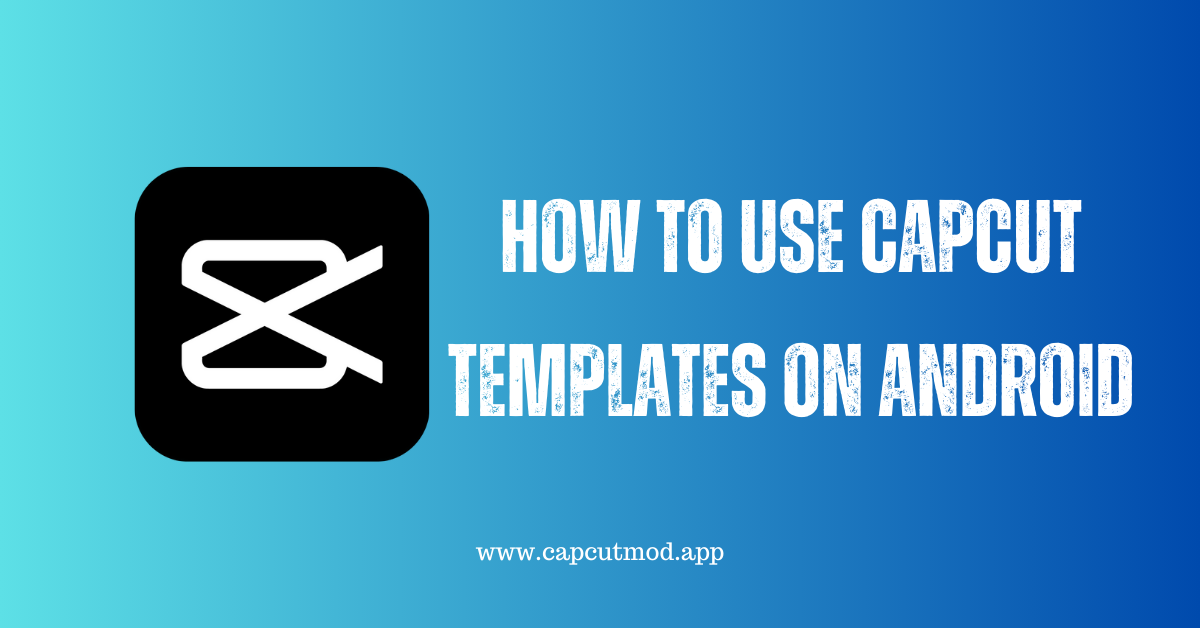Are you looking to elevate your video editing game on your Android device? CapCut, a popular video editing app, offers a plethora of CapCut Templates to help you create stunning videos effortlessly. In this guide, you will learn how to use CapCut templates on Android step by step. Whether you’re a beginner or an experienced video editor, this guide will help you make the most out of CapCut’s templates to create professional-looking videos.
What is CapCut?
CapCut, formerly known as Viamaker, is a free video editing app developed by ByteDance, the same company behind TikTok. With CapCut, users can easily edit videos on their smartphones. The app offers a wide range of features, including filters, effects, text, music, and, of course, templates. CapCut’s user-friendly interface makes it an ideal choice for both beginners and experienced video editors.
Why Use CapCut Templates?
CapCut templates are pre-designed video editing layouts that can significantly simplify the editing process. These templates are designed by professionals and cover various themes, including travel, fashion, food, and more. By using CapCut templates, you can save time and effort while creating visually appealing videos for your social media platforms, YouTube, or personal projects.
How to Use CapCut Templates on Android:
Step 1: Download and Install CapCut
If you haven’t already, Download and Install CapCut from the Google Play Store. Once installed, open the app and follow the on-screen instructions to grant the necessary permissions.
Step 2: Open CapCut and Start a New Project
After granting the required permissions, open CapCut on your Android device. To start a new project, tap on the “New Project” button.
Step 3: Choose a Template
After starting a new project, you will be prompted to choose a template. CapCut offers a wide variety of templates to choose from. You can browse through the available templates and select the one that best fits your project. You can preview a template by tapping on it.
Step 4: Customize the Template
Once you’ve selected a template, you can customize it to suit your needs. You can edit the text, add or remove clips, change the music, and more. To edit the template, simply tap on the various elements within the template and make the desired changes.
Step 5: Add Your Media
After customizing the template, it’s time to add your media. You can add photos, videos, and music from your device’s gallery. To add media, tap on the “Media” button and select the files you want to add.
Step 6: Fine-tune Your Video
Once you’ve added your media, you can fine-tune your video by adjusting the duration of each clip, adding transitions, applying filters, and more. CapCut offers a wide range of editing tools to help you create the perfect video.
Step 7: Preview and Export
After you’ve finished editing your video, preview it to ensure everything looks the way you want it to. Once you’re satisfied with the result, tap on the “Export” button to save your video to your device.
Tips for Using CapCut Templates Effectively:
- Choose the Right Template: Select a template that best fits the theme and style of your video.
- Customize the Template: Make the template your own by customizing it with your own text, media, and music.
- Experiment with Editing Tools: CapCut offers a wide range of editing tools. Take the time to explore these tools and experiment with different effects, transitions, and filters.
- Keep it Simple: Avoid overcrowding your video with too many elements. Keep it simple and let your content shine.
- Stay Consistent: If you’re creating a series of videos, try to maintain consistency in your editing style, fonts, and colors.
Conclusion:
Using CapCut templates on Android can significantly streamline the video editing process, allowing you to create professional-looking videos with ease. By following the steps outlined in this guide, you can harness the power of CapCut templates to create engaging content for your audience. Experiment with different templates, customize them to suit your needs, and let your creativity shine! Happy editing!
By following these steps and tips, you can easily learn how to use CapCut templates on Android and create stunning videos in no time. With its user-friendly interface and wide range of features, CapCut is the perfect tool for both beginners and experienced video editors. Start using CapCut templates today and take your videos to the next level!