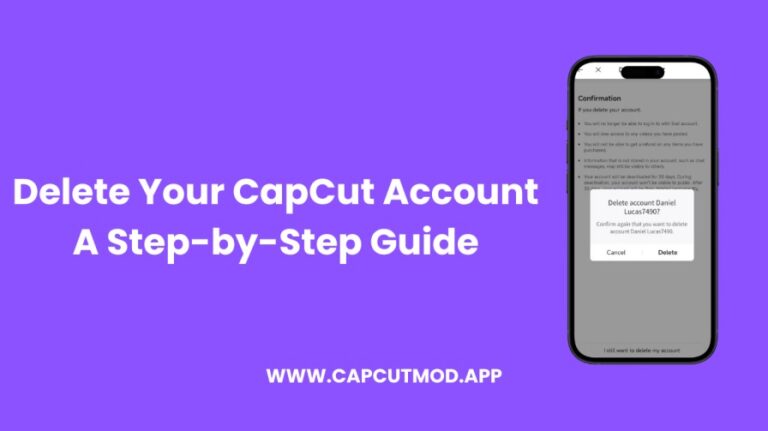Deleting your CapCut account is a straightforward process, but it’s essential to follow the right steps to ensure all your data is removed permanently. Whether you’re switching to a different video editing app or want to manage your online presence, this guide will walk you through how to delete your CapCut account safely and effectively.
Why Delete Your CapCut Account?
Table of Content
Before we dive into the steps, let’s discuss some common reasons for deleting a CapCut account:
- Privacy Concerns: You may want to remove personal data from the app.
- Switching to Another App: If you’ve found a new video editing tool, you might no longer need CapCut.
- Reducing Online Presence: Deleting unused accounts can help manage your digital footprint.
Whatever your reason, this guide will help you delete your CapCut account with ease.
Steps to Delete Your CapCut Account
1. Open the CapCut App
Begin by opening the CapCut app on your mobile device. Make sure you’re logged in to the account you want to delete.
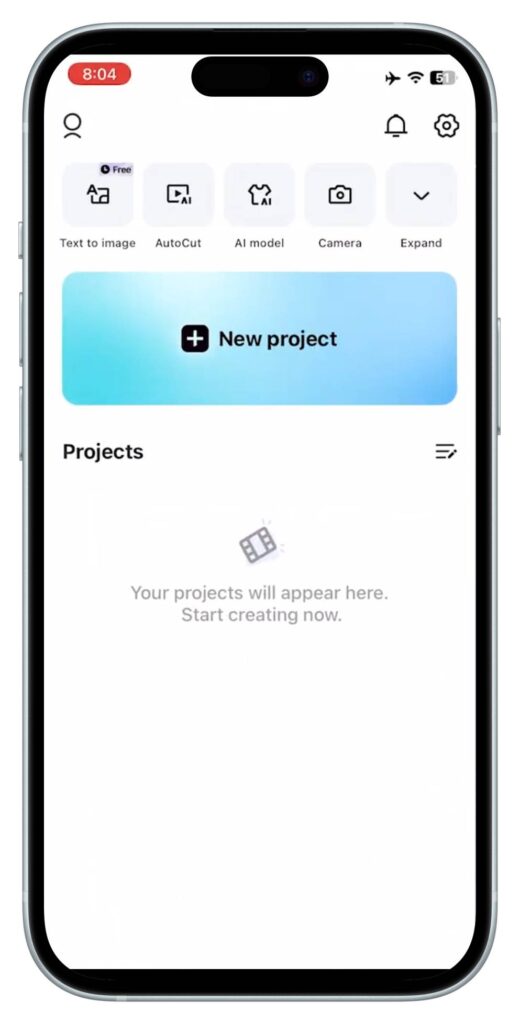
2. Access Your Profile
Tap on your profile icon, usually located at the bottom-right corner of the screen. This will take you to your profile page, where you can manage your account settings.

3. Go to Account Settings
In your profile, look for the Settings option, typically represented by a gear icon. Tap on it to access your account settings.
Within the settings menu, find the Account Management section. This is where you can manage various aspects of your account, including CapCut account deletion.
5. Request Account Deletion
In the Account Management section, you should see an option to delete your account. Tap on Delete Account and follow the prompts to confirm your decision. You may need to enter your password or complete additional verification steps.
6. Confirm Deletion
After following the prompts, CapCut will ask for final confirmation before deleting your account. Be sure to read any warnings or notifications, as account deletion is often irreversible. Once confirmed, your CapCut account will be scheduled for deletion.
7. Check for Confirmation Email
CapCut may send a confirmation email to your registered email address. Be sure to check your inbox and follow any additional instructions to ensure your account is deleted.
What Happens After You Delete Your CapCut Account?
Once your account is deleted, all your data, including your projects, videos, and account details, will be permanently removed. You won’t be able to recover any of this information, so make sure to back up any important files before proceeding.
Frequently Asked Questions (FAQs)
Can I Recover My CapCut Account After Deletion?
No, once you delete your CapCut account, the process is permanent, and you cannot recover your data or account.
How Long Does It Take to Delete a CapCut Account?
The deletion process can vary, but typically, your account will be deleted within 24 to 48 hours after you confirm the deletion.
Is There an Alternative to Deleting My CapCut Account?
If you’re unsure about deleting your account, consider logging out or uninstalling the app instead. This way, your data remains intact if you choose to return in the future.
Final Thoughts on CapCut Account Deletion
Deleting your CapCut account is a significant step, and it’s essential to ensure that it’s the right decision for you. Whether it’s due to privacy concerns, a switch to a new app, or just a need to manage your online presence, following the steps outlined in this guide will help you delete your CapCut account smoothly.