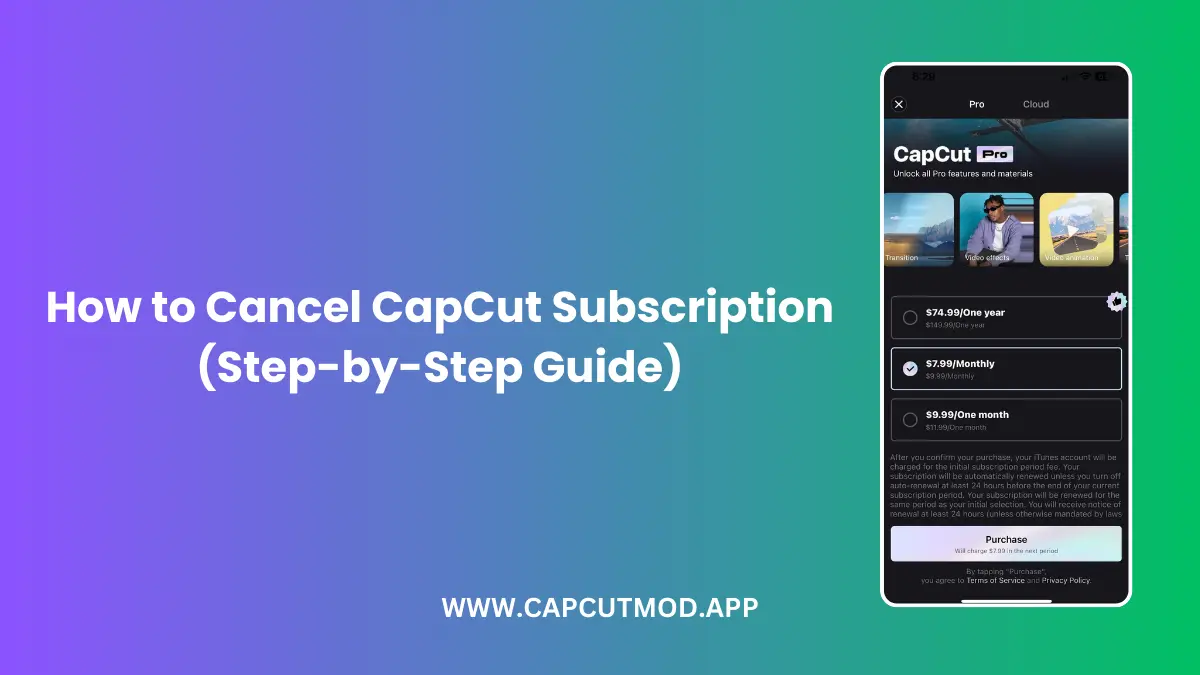Cancel CapCut subscription stressing you out? You’ve been enjoying CapCut’s powerful video editing tools, crafting TikTok masterpieces or Instagram Reels that turn heads. But now, life’s gotten busy, or maybe the Pro features just aren’t your vibe anymore. You’re staring at your phone, wondering, “How do I stop this without accidentally funding a year of edits I won’t make?” Don’t worry—you’re not alone, and I have your back! Canceling your CapCut subscription is simpler than you might think, and I’m here to walk you through it, step by step, with no tech jargon or confusion.
In this beginner-friendly guide, we’ll dive into canceling a CapCut subscription on every platform—Android, iOS, and even the web—while keeping things engaging and easy to follow. Whether you’re ditching the CapCut Pro subscription or just taking a break, this article is packed with actionable tips, FAQs, and a human touch to ensure you feel confident hitting that cancel button. Let’s get started and save you some cash!
Why You Might Want to Cancel Your CapCut Subscription
Before we jump into the how, let’s talk about the why. CapCut is a fantastic free video editing app, but its Pro subscription—priced at around $9.99/month or $89.99/year—unlocks premium features like advanced effects, watermark removal, and cloud storage. It’s a steal for creators, but maybe you:
- Don’t need the extras anymore.
- Found a free alternative that works just fine.
- Signed up by mistake during a late-night editing spree (we’ve all been there!).
Whatever your reason, knowing how to cancel CapCut subscription puts you in control of your wallet and your app experience. Let’s break it down by device so you can find the steps that fit your setup.
How to Cancel CapCut Subscription on Android
If you’re an Android user, canceling your CapCut Pro subscription is a breeze through the Google Play Store. Here’s your step-by-step guide:
Step 1: Open the Google Play Store
Grab your phone, tap that colorful Play Store icon, and let’s get moving.
Step 2: Go to Your Profile
In the top-right corner, you’ll see your profile picture or initials. Tap it to open a menu.
Step 3: Navigate to Subscriptions
From the menu, select Payments & Subscriptions, then tap Subscriptions. This is where all your active app subscriptions live.
Step 4: Find CapCut
Scroll through the list until you spot CapCut. If you’ve got a bunch of subscriptions, use the search bar to save time.
Step 5: Cancel the Subscription
Tap CapCut, then hit Cancel Subscription. Google will ask why you’re canceling (optional—pick whatever fits), and you’ll need to confirm. Boom! You’re done.
Pro Tip
Cancel at least 24 hours before your renewal date to avoid being charged for another cycle. You’ll still enjoy Pro features until the current billing period ends.
How to Cancel CapCut Subscription on iPhone (iOS)
iPhone users, your path to CapCut subscription cancel goes through Apple’s settings. Don’t worry—it’s just as simple! Here’s how:
Step 1: Open Settings
Find the gray gear icon on your home screen and tap it to dive into your iPhone’s settings.
Step 2: Tap Your Apple ID
At the top, you’ll see your name or Apple ID. Tap it to access your account details.
Step 3: Go to Subscriptions
Scroll down a bit and select Subscriptions. This shows all the apps you’re paying for.
Step 4: Locate CapCut
Look for CapCut in the list of active subscriptions. Tap it to see your plan details.
Step 5: Cancel Subscription
Hit Cancel Subscription at the bottom, then confirm when prompted. Apple will send you an email to confirm—keep it for your records!
Quick Note
Like Android, you’ll retain Pro access until the billing cycle ends. No refunds for the current period, but no future charges either!
How to Cancel CapCut Subscription on the Web
Did you subscribe through CapCut’s website instead of an app store? No problem—here’s how to cancel CapCut subscription online:
Step 1: Visit CapCut’s Website
Open your browser, head to capcut.com, and log in with the email tied to your subscription.
Step 2: Access Your Account
Click your profile picture or name in the top-right corner, then select Account Settings or Subscription.
Step 3: Manage Your Subscription
Look for a section like Manage Subscription or Upgrade. You might see Disable Auto-Renewal—click it.
Step 4: Confirm Cancellation
Follow the prompts to cancel. CapCut might ask for a reason, but it’s optional. Once confirmed, you’re free!
Heads-Up
Web subscriptions can be trickier to find. If you don’t see the option, check your payment method (e.g., PayPal) or contact CapCut support at [email protected].
What Happens After You Cancel Your CapCut Subscription?
Once you’ve successfully canceled, here’s what to expect:
- Access Remains Until Billing Ends: You can still use Pro features until your current subscription period expires.
- No More Charges: Auto-renewal stops, so your card stays safe from future deductions.
- Back to Free Mode: Post-expiration, you’ll revert to CapCut’s free version—still powerful, just without the premium perks.
Worried about losing your projects? Don’t be! Canceling your CapCut Pro subscription doesn’t delete your videos or data. You can keep editing with the free tools or export your work before the Pro features vanish.
Troubleshooting: What If You Can’t Cancel?
Sometimes, things don’t go as planned. If you’re stuck, try these fixes:
Check Your Internet Connection
A shaky signal can mess with the cancellation process. Switch to Wi-Fi or a stronger network and try again.
Verify Your Subscription Source
Did you sign up via Google Play, Apple, or the website? Double-check where the charge came from and cancel there.
Contact Support
If all else fails, reach out to CapCut’s team. Email [email protected] with your account details and issue—they’re usually quick to help.
FAQs About Canceling Your CapCut Subscription
Got questions? I’ve got answers! Here are the most common queries about how to cancel CapCut subscription:
1. Does Deleting the CapCut App Cancel My Subscription?
Nope! Deleting the app won’t stop the charges. You must cancel through your app store or the website first.
2. Can I Get a Refund After Canceling?
Refunds depend on where you subscribed. Google Play offers a 48-hour window; Apple’s stricter but allows refund requests at reportaproblem.apple.com. Web subscriptions? Contact CapCut directly.
3. Will I Lose My Projects If I Cancel?
Not at all! Your videos and edits stay safe in the app, even on the free version.
4. Can I Resubscribe Later?
Absolutely! If you miss those Pro features, just head back to the app or website and sign up again.
5. How Do I Know My Subscription Is Canceled?
Look for a confirmation email from Google, Apple, or CapCut. You can also check your subscription status in the app store or account settings.
Actionable Tips Before You Cancel Your CapCut Subscription
Want to make the most of your decision? Here are some beginner-friendly tips:
- Use Up Your Pro Time: Don’t cancel mid-cycle—enjoy the premium tools until the last day.
- Backup Your Work: Export your videos to your device or cloud storage (like Google Drive) for safekeeping.
- Explore Alternatives: Try free apps like InShot or KineMaster if CapCut’s free version isn’t enough.
- Time It Right: Cancel 24-48 hours before renewal to avoid sneaky charges.
Why This Guide Stands Out
You’ll find tons of articles on how to cancel CapCut subscription, but this one’s different. I’ve been in your shoes—frustrated by vague instructions or hidden menus. That’s why I’ve kept it real, relatable, and ridiculously easy to follow. No tech degree is required—just a phone, a few taps, and a desire to take control. Plus, I’ve added troubleshooting and FAQs based on real user struggles (yes, I’ve scoured forums so you don’t have to!).
Conclusion: Take Charge of Your CapCut Subscription Today!
Canceling your CapCut subscription doesn’t have to feel like a boss-level challenge. Whether you’re on Android, iOS, or the web, this step-by-step guide has you covered with clear, beginner-friendly instructions. You’ve learned how to cancel CapCut subscription, what happens next, and even how to troubleshoot hiccups. Now, it’s time to act—save that money and edit on your terms!
Have you canceled your CapCut Pro subscription before? Did you run into any surprises? Drop a comment below and share your story—I’d love to hear from you! If this guide helped, pass it along to a friend who’s stuck in subscription limbo. Let’s keep the community thriving, one canceled sub at a time!