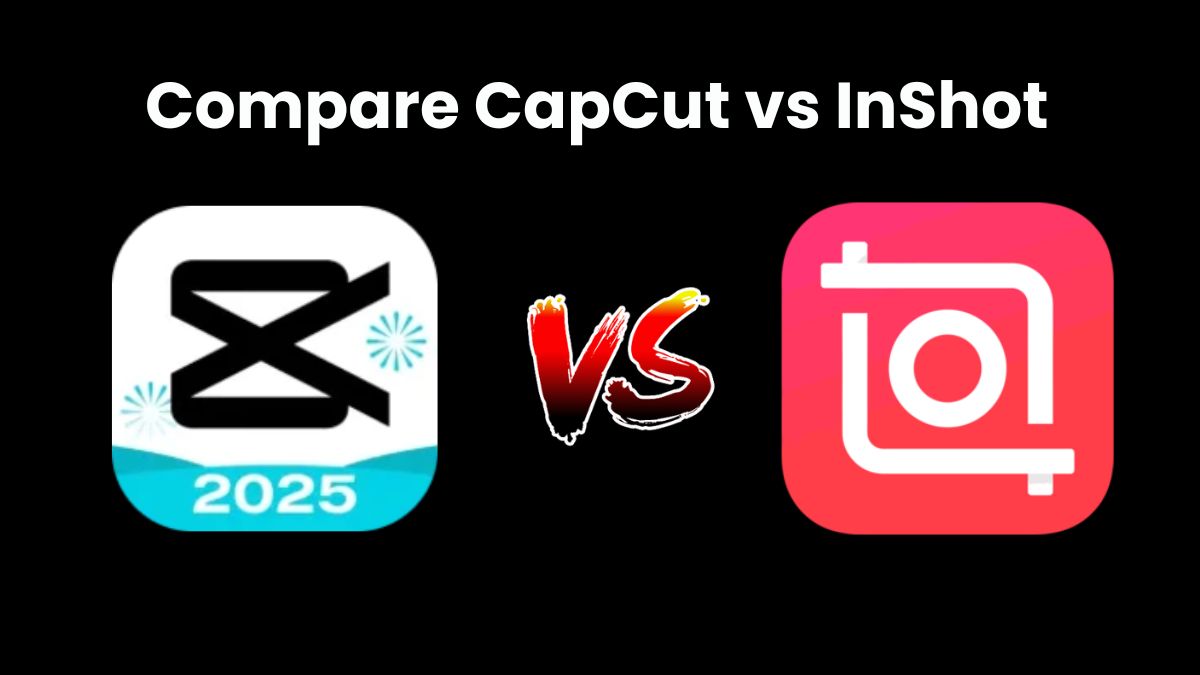Choosing the right video editing app can significantly impact the quality of your content. Two of the most popular apps, CapCut and InShot, cater to different editing needs and skill levels. Whether you’re a beginner seeking quick edits or a professional looking for advanced tools, this detailed comparison will help you decide which app is best for you.
CapCut vs InShot: Quick Comparison Table
Here’s a side-by-side comparison highlighting the essential features of both apps for easy understanding:
| Feature | CapCut | InShot |
|---|---|---|
| User Interface | Intuitive with advanced options | Simple and beginner-friendly |
| Editing Features | Multi-layer timeline, keyframes, AI effects | Basic trimming, filters, and stickers |
| Export Quality | Up to 4K resolution; watermark removable | Up to 1080p; watermark removable in Pro |
| Pricing | Free | Free (Pro version removes ads & watermark) |
| Platforms Supported | iOS, Android, PC | iOS, Android |
| Watermark Removal | Yes (in settings) | Requires Pro version |
| Ideal For | Professional-quality edits for social platforms | Quick social media edits (e.g., Instagram) |
| AI Features | Background removal, auto-captions, smart cut | Limited AI functionalities |
| File Size | Larger; feature-rich | Lightweight; faster installation |
| Music & Sound Effects | Extensive built-in library | Limited library; import options available |
| Transitions & Effects | Wide variety with customizable options | Basic selection suitable for quick edits |
| Social Media Integration | Optimized for TikTok and YouTube | Ideal for Instagram and Facebook |
Detailed Feature Comparison
1. User Interface & Ease of Use
- CapCut: Offers a comprehensive interface packed with features like a multi-layer timeline, which may seem overwhelming for beginners but is perfect for detailed edits.
- InShot: Boasts a clean, user-friendly interface, allowing quick edits with a minimal learning curve, ideal for on-the-go content creation.
2. Editing Tools & Effects
CapCut Features:
- Multi-layer timeline for complex edits
- AI-powered background removal and auto-captions
- Extensive transitions, effects, and filters
- Keyframe animations for dynamic content
- Built-in music and sound effect library
InShot Features:
- Basic trimming, cropping, and merging tools
- Variety of stickers, text overlays, and filters
- Speed adjustments for slow or fast motion effects
- Music integration with import options
- One-tap filters for quick enhancements
3. Export Quality & Watermark
- CapCut: Exports up to 4K resolution with optional watermark removal via settings. Suitable for professional-grade content.
- InShot: Offers up to 1080p resolution; the free version adds a watermark, which can be removed with the Pro version.
4. Pricing & Platform Availability
- CapCut: Completely free with all features accessible on iOS, Android, and PC platforms.
- InShot: The free version is available with limitations; the Pro version unlocks additional features and removes ads and watermarks.
5. Performance & File Size
- CapCut: Comprehensive features result in a larger app size, potentially consuming more device storage.
- InShot: Lightweight design ensures faster installation and minimal device storage usage.
| Video Editor | Pros | Cons |
|---|---|---|
| CapCut | – Free with professional-grade tools – High-resolution exports without watermark – Rich feature set suitable for advanced edits | – Slight learning curve for beginners – Larger file sizes require more storage |
| InShot | – Simple, easy-to-use interface – Perfect for quick edits and social media content – Lightweight and fast to install | – Free with professional-grade tools – High-resolution exports without a watermark – Rich feature set suitable for advanced edits |
Which App Should You Choose?
- Choose CapCut if: You require advanced features for high-quality content, particularly for platforms like TikTok and YouTube.
- Choose InShot if: You need a quick, user-friendly app for basic edits tailored to platforms like Instagram and Facebook.
FAQs: CapCut vs InShot
Is CapCut better than InShot?
It depends on your needs. CapCut excels in advanced editing, making it suitable for professional creators, while InShot is ideal for quick and simple social media edits.
Is InShot free to use?
Yes, the basic version is free, but you need the Pro upgrade to remove the watermark and access premium features.
Does CapCut leave a watermark?
No, you can remove the watermark through export settings.
Which app is better for TikTok videos?
CapCut integrates seamlessly with TikTok, offering optimized features tailored for TikTok creators.
Can I use InShot on my PC?
No, InShot is limited to mobile platforms. CapCut provides desktop compatibility for more extensive editing.
Which app offers better sound effects and music options?
CapCut provides a broader selection of built-in music and sound effects compared to InShot.
Which app consumes less storage?
InShot is more lightweight, making it ideal for devices with limited storage.
Conclusion
Both CapCut and InShot cater to different user needs. For comprehensive, high-quality edits suitable for platforms like YouTube and TikTok, CapCut is the better option. However, if you’re looking for quick, social media-friendly edits, InShot offers a convenient and user-friendly solution.